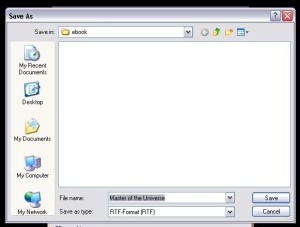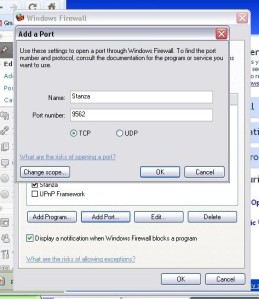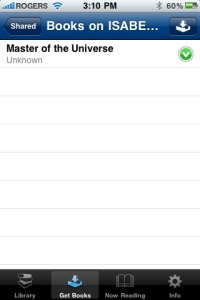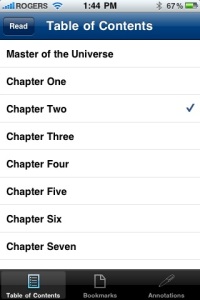For those of you who don't mind reading fanfiction.net online from your mobile they've finally made it easier. Go the story that you want to read and then change the www in the URL to an m. It's that simple. See my post here for more info.
For those who still want offline versions on their mobiles read on.
- note Twilighted.net does not have an easy online mobile site
Reading Twilighted.net and Fanfiction.net OFFLINE
Easiest - no desktop computer required, must have a Gmail account and give them your password
If you want to convert fanfiction.net or twilighted.net stories into files you can download onto your mobile and do not mind giving your Gmail account info to the fanfic downloader site then go ahead and see my new post.
- only works with Fanfiction.net
What it doesn't do? Automatically update your fanfic for you into your mobile ereader. I don't think that's been invented yet (please tell me if it has). For now, you'll have to manually update each time.
Note that when you use this method it is great for complete books and if you are willing to download each update yourself onto your iphone then it is totally worth it for the partials too.
Of note, I use Windows XP but all this would work with Vista. I have an iphone, ipod touch, or iPad and this method works on both devices. If you have a Blackberry or Palm then stay with me until you get to the Stanza part and you should use Mobipocket ereader instead.
Last thing, I am assuming you are using a wireless network and that your iPod touch, iPhone, or iPad (set on Wifi) is on the same wireless network as your PC.
If you are not using a wireless network then see the Stanza FAQ here. You may need to save as a different file type as well in fanfic downloader so take a look at the FAQ first before embarking further.
Things you need to do:
part 1
This first step takes the whole fanfic story you like from www.fanfiction.net and converts it into an electronic book (in this case a Mobipocket ebook) using fanfic downloader.1) On your desktop Download and install fanfic downloader from this site Raimonds Homepage.
2) Once you have installed it, open up the application Fanfiction Downloader.
3) Before you do anything else go to the Settings at the top and pull down to Settings. I will uncheck the box that says "###" separator at beginning of each chapter. Leave this alone if you want the whole book to be one big file without individual chapters. Press Save.
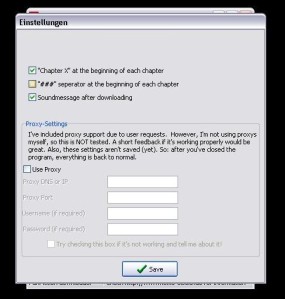 |
| Untick the box "###" separator at beginning of each chapter |
4) Go to www.fanfiction.net and get the URL for the story you want to convert. I chose Master of the Universe by Snowqueens Icedragon because it's my favourite. It has now been removed from fanfiction.net so I'm glad I got it when I could (I still have the files if you want them email me).
 |
| URL in this pic http:www.fanfiction.net/s/5368782 |
5) In "Step 1: Source URL and ID" copy and paste the URL of the fanfic you want into the field "Story URL." Then, click continue.
6) In "Step 2: Check download" you can change which chapters you want to download. If you want the whole book then don't change any of the numbers. Next to the "Name" there is a field where you can change what Title this book will have on your computer. I also just leave the default here.
7) Click "Save As" and change which folder you would like this file saved in. Don't worry about the "Save as Type" field and leave it as whatever it shows up as. Then, click continue.
8) In "Step 3: Configuration" choose between having chapters or having one long book. I usually like to have the book broken up into chapters.
9) Next box choose "Save as Mobipocket ebook."
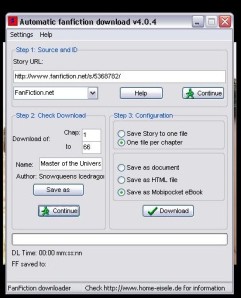 |
| Your screen should now look like this |
10) Press Download and wait until you see a black screen zooming by with lots of text. When that finishes then you are done.
Your story is now a mobi file stored in whatever folder you put for "Save As."
part 2
If you have a Blackberry or Palm just go to Mobipocket eReader and follow their instructions.If you have an iPod touch, iPhone, or iPad then I'll walk you through.
You need to find a way to open this mobi file and then you can read it on your PC. You use Stanza desktop to achieve that. When you have opened a book on Stanza desktop then you can share it with any ipod touch or iphone that is sharing the same wireless network.
1) Download Stanza desktop for your Microsoft Windows PC here and install.
2) Open Stanza desktop and go to File, pull down the menu to Open File. Go to the folder where you have stored the mobi file and select the file itself. Remember choose the file that has the .mobi extension.
3) It should take less than 20 seconds to load and you should be able to see the story now in Stanza Desktop. You can minimize Stanza desktop now but don't close it.
 |
| Not always tall and skinny; can change to full screen |
transferring from PC desktop to ipod touch, iPhone, iPad - the tricky part
4) Now you need to transfer it to your ipod touch or iphone. You do this through the wireless network.
5) On your iPod touch, iPhone, or iPad download the free Stanza app.
6) Now on your PC on Stanza Desktop go to the Tools on the pull down menu and go to Enable Sharing. Make sure that there is now a checkmark next to Enable Sharing. This allows Stanza on your iphone or ipod to get any story that is open on your Stanza desktop.
Now Stanza says there are many ways of sharing your books with your mobile - ways listed here.
7) This is the step that gave me the most trouble - sharing your books from the desktop to the ipod/iphone. For this part at first I needed to turn off the firewall on my PC for a very short time. I can't let my husband find out since he is a network security specialist by trade. Please don't email me that we shouldn't turn off our firewalls - I know already...
*********long technical part***********
If you have trouble here see this Troubleshooting FAQ from Stanza.
They will suggest that if you have a firewall enabled (you can find it in the Control Panel under Windows security) make sure that it allows traffic over TCP port 9652. You do this by going to Exceptions and then "Add Port" and typing in name "Stanza" and Port "9562" and tick off the TCP box. They will also ask you to check that the program Bonjour is also ticked off (see Stanza support).
The thing that I finally fixed to get it to work with the firewall enabled was that I made it so JAVA(TM) PLATFORM SE BINARY was allowed to access the internet (it asked if I wanted to keep it blocked and I said no). I actually couldn't find a way to get that step but the computer prompted me.
If you get frustrated remember that in the end I ended up turning OFF my firewall for a few minutes. Just remember to turn it back on after you transfer your fanfic to your ipod/iphone.
*********************************************
8) On your ipod/iphone click on your Stanza app. You should see this screen.
9) Still on the iphone click on the bottom middle "Get Books"
 |
| Click bottom left - Get Books |
 |
| Click Share at the Top and you should see your computer listed below. |
You should see your computer listed there under "Computers Sharing Books" so click on your PC name.
Surprised my netbook is named Isabella? How many of yours are too?
10) It should say "Loading" and eventually your story should show up.
11) Click on the green arrow to the right of the title and it will download the file into the Stanza app and put it in your library. When it is downloaded the green arrow changes to a grey circle.
12) Once the gray circle appears, click on the story and voila!
You should be able to flip pages and also be able to touch the screen once to get here
 |
| Bottom left Book Icon leads you to Table of Contents |
and then if you click on the lower left Book Icon it should take you to this Table of Contents.
what to do about updates?
Every time there is an update you have two choices1) This way keeps the whole thing together all the time but still with chapter markings. Before you add an update, delete the book off your ipod Stanza. Then go through all my instructions from the top again starting with copying and pasting the URL into fanfic downloader. You will have the whole book every time all as one file.
2) The second way keeps the already existing partial and new updates will appear each as a separate book from the original eg. not adding to the original partial book file. Do the exact same thing as above but in the fanfic downloader step 2 input only Chapter Number "X" for the updated chapter and also change your Save As file to a different filename otherwise you will get confused eg. Master of the Universe 2. Finish the process as above to get it on your ipod.
I am not a techie by any means so I hope this makes sense. If you have any questions please feel free to ask. I'll do my best to answer at twimobile(at)gmail(dot)com
Of course, this ended up being one of many technical posts but as long as someone finds it useful...